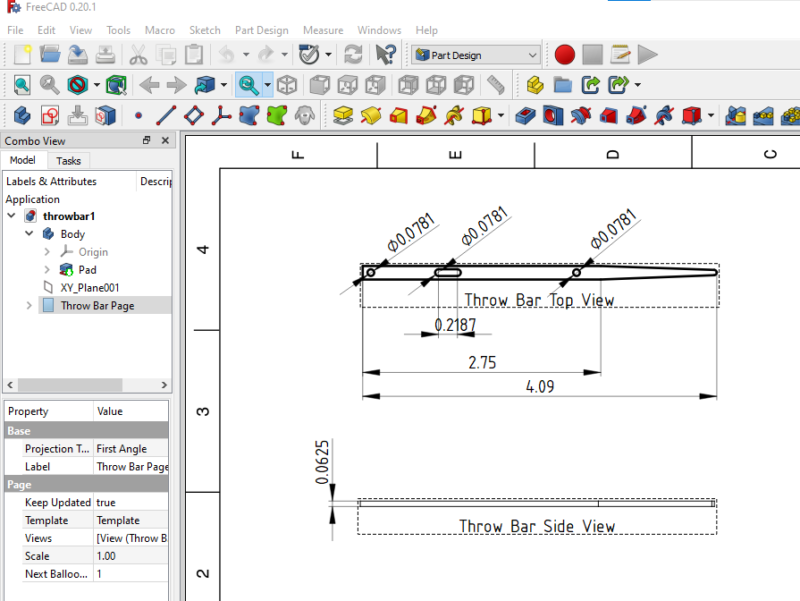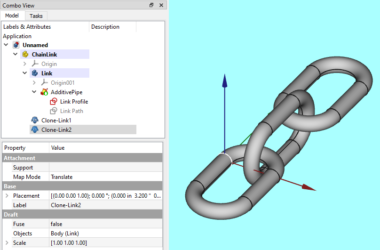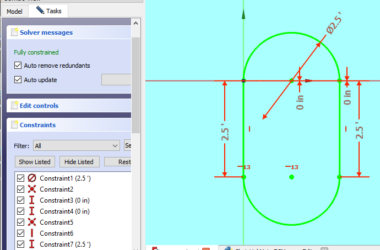This post will discuss getting started with FreeCAD with an emphasis on 3D printing. We will start with a discussion of FreeCAD vs. Blender and why I use both. Then we will look at some good reasons to use FreeCAD. Finally, I will link to some other posts with FreeCAD how to information.
FreeCAD VS Blender
FreeCAD and Blender are both free CAD packages you can use to create 3D models for printing. They both have more powerful features than easier CAD packages such as SketchUp. However, this comes at the cost of a steeper learning curve and ease of use. So which CAD package should you use?
Well, it depends on what you’re trying to accomplish. They are two different types of CAD packages:
FreeCAD
FreeCAD – this is a “parametric” CAD package primarily intended for creating mechanical drawings in both 2D and 3D. FreeCAD also has the advantage of being entirely scriptable using Python.
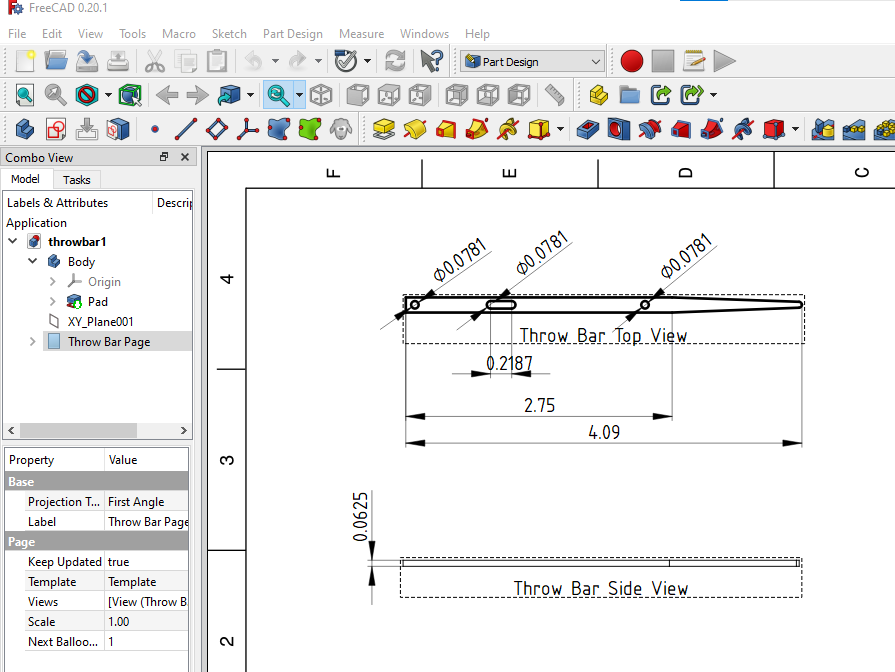
This is a 2D mechanical drawing generated by FreeCAD. Professional diagrams like this can be created with very little effort.
Blender
Blender – this CAD package is inherently 3D and intended primarily for creating 3D animations (think Disney animated movies). This includes lots of features not needed (shading, textures, animation) if all you want to do is 3D print.
For my purposes (designing model railroad components to be 3D printed) I have been using Blender. I find I can create complex geometric shapes by combining basic shapes in Blender easily (after a long learning curve). I also like how you can switch between modeling geometric shapes and modeling the underlying mesh. Blender allows me to “carve” realistic wood grain into a 3D board. See this post for how to do this.
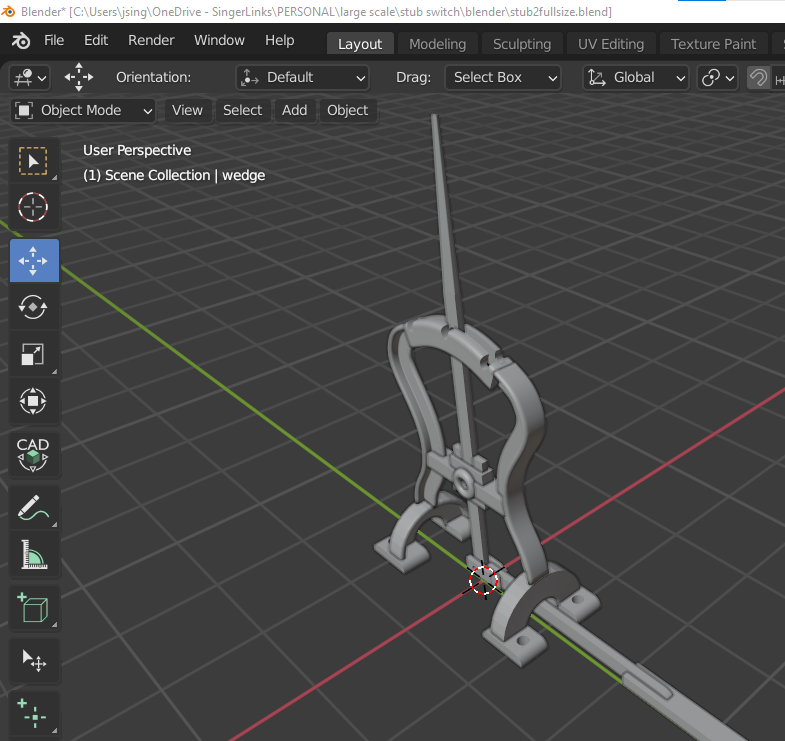
This is a screenshot of a “Harp Switch Stand” I modeled in Blender. This has a lot of curving shapes some of which needed final modifications to the mesh. I can’t imagine doing this in FreeCAD although to be fair I’m just getting started.
Why Use FreeCAD For 3D Printing
Despite being successful with Blender, I have a few requirements that really call for a 2D parametric CAD tool. This is why I am getting started with FreeCAD.
- Print 2D mechanical drawings. I am creating plans for model kits and need full size drawings that show how to assemble the kit. This requires a 2D projection of the 3D part. An additional requirement is to print plans that are larger than a single sheet of paper on multiple pages in such a manner that you can tape them together.
- Some parts for my kits will be laser cut and not 3D printed. This requires the ability to turn a 2D drawing into an SVG file.
- I need to print 3D parts in multiple scales but I only want to create one CAD drawing for each part. The solution is to model the part full size (i.e. 1:1 scale) and then use Python to generate each scaled down version.
How To Create And Print A Multi-Page 2D Drawing
This post does a quick review of how to create a mechanical drawing using FreeCAD and how to print a really large drawing on multiple sheets of paper.
How To Generate An SVG File For Laser Cutting
This post shows how to generate an SVG file for laser cutting using a FreeCAD 2D drawing.
How To Scale A FreeCAD Part Using Python
This post will show you how to create a FreeCAD part in the actual size of the object and then use a Python script to automatically generate a scaled down version of the part. The challenge is how to apply different scaling factors in each dimension.
And Finally…
I hope you find this information on getting started with FreeCAD useful. This post is part of a larger series of posts on 3D printing and the maker world in general. Please click here to see more on this topic.